"영어 울렁증을 위한 분들을 위해 준비했습니다."
JET Micro User Manual | Documents
Navigating the Banks The JET Micro has three different banks (Red, Green, & Blue), each bank is identified by the ...
docs.jetpedals.com
HX Stomp 전용 미디페달인 JET micro HX 설명서에 대해 번역해보았습니다.
편의를 위해 해당 제품 명을 "젵" 이라고 부르겠습니다.
목차는 다음과 같습니다.
[1] JET Micro User Manual (유저 매뉴얼)
1. Overview (개요)
A. Description (요약)
2. Getting Started (시작)
A. Setting Up Your HX Stomp (HX 스톰프에서 설정)
3. Operating the JET Micro (사용)
A. Red Bank (적색 저장소, Stomp Mode)
B. Green Bank (녹색 저장소, Looper Mode)
C. Blue Bank (청색 저장소, Tap/Tuner Mode)
D. Navigating the Banks (저장소 이동)
4. Global Settings (전역 설정)
A. Controlling External MIDI Pedals (외부 미디 페달 설정)
B. Turning Off Double Press (두번 누르기 기능 끄기)
C. Always Active Tap Tempo (탭/템포 항상 켜두기)
5. FAQ
A. Can I Update the Software on my Old Micro? (나의 오래된 젵 업데이트 가능?)
B. Will my Old Micro Still Work with the New HX 3.0 Update? (HX stomp 3.0 버전 이상에서도 사용 가능?)
번역과 관련된 태클 환영합니다.
1. 개요
Basic features and controls of the JET Micro
젵의 기본적인 기능과 컨트롤 방법을 나타냅니다.
The JET Micro HX 3.0 is a three button MIDI controller made specifically for the HX Stomp. The Micro comes pre-programmed to control all of the Stomp's "utility" features such as preset scrolling, tap tempo, tuner, snapshots, & looper controls. Alongside the pre-programmed "utility" features, you can also use the three buttons to bypass blocks and/or toggle effect parameters up/down for up to 6 individual blocks.
젵은 3버튼 6호선 HX스톰프만을 위한 미디컨트롤러 입니다. 스톰프의 다양한 기능들을 모두 다를 수 있는 프로그램이 내장되어 있습니다. 이 기능을 통해서, 당신은 3개의 버튼 만으로 6개 블록의 바이패스, 이펙터 토글, 파라미터 등을 맘대로 설정할 수 있습니다.
As an additional bonus, the JET Micro can also control limited functionality to several other popular MIDI enabled pedals such as Strymon, Eventide H9, Boss, GFI Systems, Source Audio, Chase Bliss, & Empress. The Micro will send PC messages on different MIDI channels to control up to 5 additional pedals whenever you engage Snapshots. Snapshot 1 will send out the first PC#, Snapshot 2 will send out the second PC#, and Snapshot 3 will send out the third PC#. Use our "MIDI Implementation Table" to see which MIDI channel you should set your other devices to for proper operation for each pedal manufacturer. Link to the "MIDI Implementation Table" can be found
추가적으로, 짙은 스트라이몬, 이븐타이드 흐구, 보스, 지엪아이 시스템스, 소스오디오, 채이스블리스, 앰프레스 등 미디 기능을 지원하는 페달을 위한 기능도 내장되어 있습니다. 젵은 당신이 언제든 스냅샷 기능을 사용할 때 최대 5개의 PC 메세지를 다른 미디채널에 보냅니다. (미디 잘 몰라서 걍 직역했어요) 스냅샷 1번은 first PC# 으로 보내고, 스냅샷 2번은 second PC#으로 보내고, 스냅샷 3번은 third PC#으로 보냅니다. 우리가 작성한 미디 테이블을 참고해서 각 기기별로 적합한 운용을 하시길 바랍니다.
here: https://cdn.shopify.com/s/files/1/0219/3041/0084/files/JET_Micro_-_Midi_Implementation_Chart.pdf?186
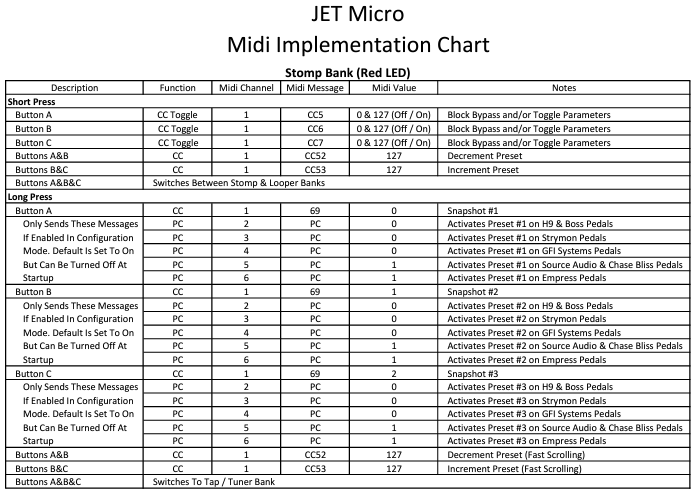
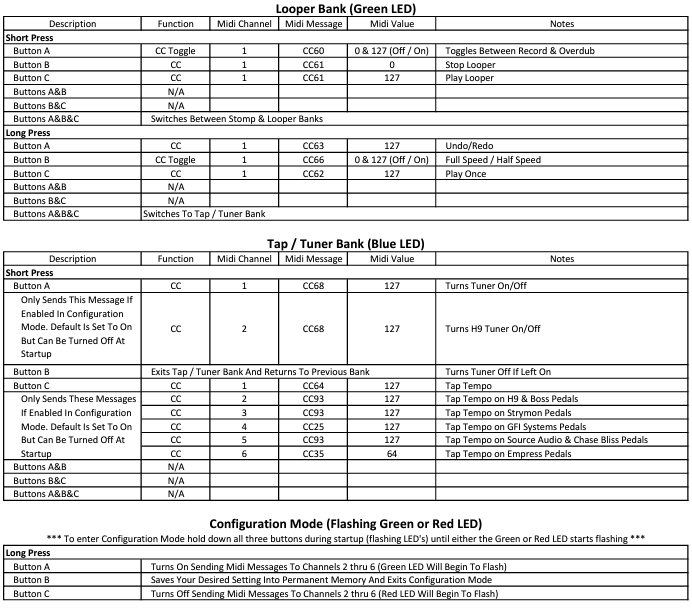
*Note that this feature can be turned off in the Global Settings if desired.
*글로벌 세팅에서 이런 기능들 끄고 켤 수 있는걸 맹심허세유!
We've also had a lot of customers ask about making one of the buttons in the red bank (Stomp Mode) be assignable to tap tempo, giving you access to an "always active" tap tempo button in lieu of having to navigate to the blue bank (Tap/Tuner Mode) to access the tap tempo. Now with the JET Micro HX 3.0 you can assign any of the three buttons (A, B, or C) to tap tempo, which can be setup within the Global Settings.
우리는 또한 고객들로부터 레드뱅크(스톰프 모드)에서 3개의 버튼들을 사용자가 할당할 수 있도록 요구받았습니다. 그래서 탭/템포를 항상 켜둘 수 있고, 굳이 블루뱅크(탭/튜너 모드)로가지 않아도 되지요. 이건 글로벌 세팅에서가능하빈다.
2. 시작하기
Instructions for setting up your HX Stomp to use with the JET Micro
당신의 HX 스톰프를 젵과 함께 사용하는 방법
Setting Up Your HX Stomp
당신의 HX 스톰프 설정하기
Let's take a moment and setup your HX Stomp to work with the Micro...
잠시 젵과 함께해볼까요?
일단 연결해서 바로 사용이 가능한건 아니고... 글로벌 세팅에서 몇가지 만져줘야 합니다.

페이지 좌+우 = 햄버거
- On the Stomp, press <Page and Page> simultaneously to open the menu
페이지 좌/우를 동시에 눌러서 햄버거 메뉴로 가줍니다.
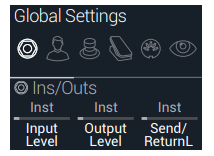
글로벌 세팅 초기 화면
- Press Page> and then press Knob 1 (Global Settings)
우측 페이지로 이동해서 글로벌 세팅으로 진입해줍니다.

(아래는 풋스위치 3번을 탭/튜너 또는 스톰프로 전환하는 방법입니다. 취향에 맞게 설정해서 쓰세요)
- Turn the Upper Knob to select the Footswitches menu
상단 노브를 돌려서 풋스위치 메뉴로 들어가줍니다.

- Turn Knob 2 and assign FS3 function to Stomp 3
두번째 노브를 돌려서 풋스위치 3번의 기능을 스톰프 3으로 할당해줍니다.
(this is only needed if you want to use fs3 as a stomp switch, you can choose not to do this step if you want to leave fs3 as tap/tuner)
(이건 세번째 풋스위치를 스톰프 형태로 활용하고 싶을때만 해당됩니다. 그게 아니라면 그냥 탭/튜너로 남겨두셔도 뭐 크게 상관은 없습니다.)
(아래는 프리셋 전환 듀얼스위치가 있다면 필요에 따라 아래 실시하시면 됩니다. 저는 안했어요 )
- Turn Knob 3 and assign FS4 function to Preset Down
세번째 노브를 돌려서 4번 풋스위치의 기능을 프리셋 다운으로 할당해줍니다. - Press Page> and assign FS5 function to Preset Up
세번째 노브를 돌려서 5번 풋스위치의 기능을 프리셋 업으로 할당해줍니다.
사실 여기서부터 중요합니다.
- Turn the Upper Knob to select the MIDI/Tempo menu
상단의 노브를 돌려서 미디/템포 메뉴로 진입해줍니다.
- Turn Knob 1 and confirm MIDI Base Channel is set to 1
첫번째 노브를 돌려서 MIDI BASE 채널을 1번으로 해줍니다.

- That's it! You are all setup to start using the Micro
초기 설정 끝 ! 이제 바로 사용하면 됩니다.
3. 작동방법
A. Red Bank (Stomp Mode) : 적색 저장소 (스톰프)
The Red Bank is where you will likely spend most of your time with the JET Micro. In this bank you can toggle blocks on/off, toggle effect parameters up/down, recall Snapshots, and scroll up and down presets. You can even setup one of the buttons to be an "always active" tap tempo if you wish, see "Global Settings" for details and how to set this up.
-
-
-
- Short Press - quickly press and release the button within 1/2 of a second
짧게 한번 누르기 - 0.5초 내로 빠르게 1회 누르는 것 - Double Press - quickly press the button at least two times within a 1/2 of a second
짧게 두번 누르기 - 0.5초 내로 빠르기 2번 누르는 것 - Long Press - press and hold the button for at lease 3/4 of a second and then release
길게 누르기 - 0.75초 이상 눌렀다가 떼면 됨
- Short Press - quickly press and release the button within 1/2 of a second
-
-
To recall Snapshots, simply do a long press of any button.
스냅샷을 불러오기 위해서 어느 버튼이든 길게 눌러주면 됩니다.
-
-
-
- Short Press AB - scrolls down presets
A,B 짧게 1회 누르기 - 이전 프리셋 - Short Press BC - scrolls up presets
B,C 짧게 1회 누르기 - 다음 프리셋
- Short Press AB - scrolls down presets
-
-
To bypass blocks within the HX Stomp, make sure the block you want to control is highlighted and then follow the steps below using the MIDI "Learn" feature. When you press (or double press) a button, the Micro will automatically send its respective MIDI CC message to the Stomp and the Stomp will sync to the Micro.
HX스톰프에서 블록 바이패스를 설정하기 위해서는, 설정하길 원하는 블럭을 선택하고, 아래 단계에 따라서 "학습" 기능을 통해 설정할 수 있습니다. 1번 누르거나, 두번 누르거나... 젵이 CC값을 스톰프에 보낼거고, 스톰프는 해당 CC값을 젵과 일치시킬 겁니다.

미디페달을 통해 이펙터 블록 설정하기
1. 햄버거 메뉴 진입
2. 1번 노브 선택 (바이패스 할당)
3. 위에 노브 돌려서 블록을 선택함
4. 우측 페이지로 이동하여 3번 노브 선택 ("학습" ). 미디 CC값 교환
To toggle effect parameters up/down, follow the steps below to assign a button on the Micro to the effect you choose. When you press (or double press) a button, the Micro will automatically send its respective MIDI CC message to the Stomp and the Stomp will sync to the Micro.
이펙터 내부의 세부 파라미터를 조절하는 것을 젵의 버튼에 할당하길 원한다면, 아래 단계에 따라서 설정할 수 있습니다.

미디페달을 통한 파라미터 설정
1. 에디트 화면에서 조정하길 원하는 파라미터의 노브를 누른채로 돌립니다. (해당 파라미터가 흰색으로 바뀜)
2. 페이지 우측으로 이동하여 3번 노브 선택 ("학습"). 미디 CC값 교환
3. 만약 최소/최대 값을 설정하고 싶다면, 우측 페이지로 이동한 뒤, 1번 노브(최소), 2번 노브(최대)로 설정할 수 있음
4. 다 끝나면 홈버튼 눌러서 내 마음속이랑 스톰프에 저장!
B. Green Bank (Looper Mode) : 녹색 저장소 (루퍼)
The green bank is dedicated to using the looper within the HX Stomp. Remember, in order to use the looper features you must have one of the blocks assigned to the "Looper" within the Stomp. All of the buttons listed below are pre-programmed and cannot be user assignable.
그린뱅크는 HX스톰프의 루퍼를 한 저장소입니다. 맹심하십쇼... 이 뱅크를 사용하려면 이펙터 체인에 무적권 루퍼가 있어야 합니다. 아래 기능들은 사전 설정된 것으로 별도 수정이 어렵습니다.
C. Blue Bank (Tap/Tuner Mode) : 청색 저장소 (탭/튜너 모드)
The blue bank is used to access tap tempo and the tuner. When in the blue bank, the follow buttons have been pre-programmed and cannot be user assignable.
D. Navigating the Banks : 저장소 이동
The JET Micro has three different banks (Red, Green, & Blue), each bank is identified by the single color changing LED and offers unique features to control your HX Stomp.
젵은 3개의 저장소가 있습니다. 각각의 저장소는 LED 컬러가 다르게 표시됨으로써 구분할 수 있고, HX 스톰프에 다른 기능을 제공하빈다.
When the pedal first powers up it will automatically pull up the red bank (Stomp Mode). To navigate from the red (Stomp Mode) and green (Looper Mode) banks, quickly press and release all 3 buttons simultaneously to enter the green bank. Once in the green bank, a double press of button C will exit and return to the red bank.
최초에 전원이 인가된 경우에 자동으로 레드 뱅크로 시작됩니다. 그린 뱅크로 넘어갈라면 3개의 모든 버튼을 동시에 빠르게 1회 누르면 됩니다. 그린 뱅크에서 C 버튼을 두번 누르면 레드 뱅크로 이동하빈다.
The blue bank (Tap/Tuner Mode) can be called up in either the red or green bank. To access the blue bank, simply press and hold all 3 buttons for at least 3/4 of a second and then release the buttons. To exit the blue bank, simply press the B button and the pedal will return to whichever bank you were previously in (red or green).
블루 뱅크는 레드뱅크나 그린뱅크에서 불러올 수 있습니다. 3개의 버튼을 동시에 길게 (0.75초 이상) 누르면 블루 뱅크로 이동합니다. 블루 뱅크에서 B 버튼을 한번 누르면 레드 뱅크로 돌아갑니다.
4. 글로벌 세팅 (HX 스톰프에서 글로벌 세팅이 아닙니다.)
A. Controlling External MIDI Pedals : 외부 미디 페달 사용하기
For detailed information about this feature and how it works, please visit the Description page.
자세한 정보는 요약 페이지에서 확인하실 수 있습니다.
To enable or disable this feature, turn power off and back on to the Micro. While the Micro is in the startup phase (blinking LED's) press down button A and continue to hold it down. Once you are in the global settings (the LED will either be solid green or red) pressing button C will toggle the LED between red and green. If the LED is green, this feature is enabled, if red, this feature is disabled. Once you have reached your desired setting, simply release button A and the Micro will save your settings into permanent memory and exit the global settings.
이 기능을 크고 껴는 것은 전원을 껏다 키면 됩니다. 젵이 부팅중일 때 (LED가 요란하게 반짝임) A 버튼을 누르고 있으세요. 글로벌 세팅으로 진입하게 되면 (LED가 녹색 또는 적색으로 뜨게 됩니다.) C 버튼을 눌러서 적색과 녹색을 선택할 수 있습니다. 만약 LED가 녹색이면, 기능이 활성화 된 것이고, LED가 적색이면 기능이 비활성화 된 것입니다. 이상적인 세팅값을 설정하신 뒤에는, A를 눌러 현재 설정값을 저장하고 글로벌 세팅에서 빠져나옵니다.
B. Turning Off Double Press - 2번 누르기 기능 끄기
In order for the Micro to tell the different between a single press and a double press, there is a little bit of timing magic that has to happen behind the scenes. Unfortunately this will cause a slight delay between the time you perform a single press and the time a block (or effect parameter) is changed. While this slight delay is minimal (1/2 of a second) this may be undesirable for some users. If you only need single press actions (access to 3 blocks) and not double press actions (access to 6 blocks) you can turn off the double press action (and it's respective delay) by following the steps below.
젵이 1번 누르는지 2번 누르는지 구별하게 하기 위해서... 아주 약간의 시간차가 필요합니다. 근데 이런 시간차는 당신의 공연에도 약간의 지연 현상을 만들게 되지요. 이러한 잠깐의 지연 현상은 특정 유저에겐 불필요할 수 있습니다. 만약 3개 블록을 1번 누르는 것으로만 충분하다면 2번 누르는 기능을 끄면 됩니다.
이 기능을 끄고 켜기 위해서는, 젵을 껐다가 켜십쇼. 그리고 켜지는 중에 (LED가 요란할 때) B 버튼을 길게 누르고 있으십쇼. 글로벌 세팅에 진입하고 나면 LED가 적색 또는 녹색일겁니다. 여기서 C 버튼을 눌러서 크고 껼 수 있는데, LED가 녹색이면 2번 누르기 기능이 켜진거고, 적색이면 꺼진겁니다. 다 설정하시고 나면 B를 눌러서 세팅에서 빠져나오심 됩니다.
C. Always Active Tap Tempo : 탭/템포 항상 켜두기
For detailed information about this feature and how it works, please visit the Description page.
자세한 정보는 요약 페이지로 ㄱㄱ
To enable or disable this feature, turn power off and back on to the Micro. While the Micro is in the startup phase (blinking LED's) press down button C and continue to hold it down. Once you are in the global settings (the LED will either be off, solid red, green, or blue) pressing button A will toggle the LED between off, red, green, or blue.
이 기능을 끄고 켜기 위해서는 젵의 전원을 껐다가 켜시고... 부팅 중에 (LED 요란함) C버튼을 꾹 누르고 계세요. 그러면 이제 글로벌 세팅에 진입하게 되는데, LED가 꺼져있거나, 적/녹/청 중에 하나입니다.) A 버튼을 눌러서 LED색을 변경할 수 있습니다.
If the LED is:
만약 LED 색이.. :
-
-
- Off - tap tempo is disabled
꺼져있음 - 상시 탭/템포 비활성 - Red - button A is "Always Active" tap tempo and will no longer toggle blocks or effect parameters
적색 - 버튼 A가 상시 탭/템포, 다른 기능 하지 않음 - Green- button B is "Always Active" tap tempo and will no longer toggle blocks or effect parameters
녹색 - 버튼 B가 상시 탭/템포, 다른 기능 하지 않음 - Blue - button C is "Always Active" tap tempo and will no longer toggle blocks or effect parameters
청색 - 버튼 C가 상시 탭/템포, 다른 기능 하지 않음
- Off - tap tempo is disabled
-
Once you have reached your desired setting, simply release button C and the Micro will save your settings into permanent memory and exit the global settings.
다 설정하시고 나면 C를 눌러서 세팅에서 빠져나오심 됩니다.
5. 자주 찾는 질문
A. Can I Update the Software on my Old Micro?
나의 오래된 젵을 업데이트 할 수 있을까요?
Yes, currently we only have a solution for Windows users, however please check back as we are working on a solution for Mac users.
물논 가능합니다. 하지만 윈도우에서만 가능한데요, 맥 유저도 언젠간 될겁니다. (ㅅㅂ!)
In order to update your Micro please follow these steps below:
젵을 업데이트 하기 위해서 아래 절차를 따라주세요.
- Remove the backplate by removing the four silver screws holding it into place.
10자도라이바를 써서 백플레이트를 제거합니다.
- Remove the backplate from the PCB by removing the two black screws.
검정색 10자 도라이버도 제거해서 PCB를 꺼내줍니다.
- Remove the stand-off located next to the USB port.
USB 포트 옆에 지지대를 제거해줍니다.
- Plug a micro USB into the usb port. Once plugged into your computer, your computer should recognize the device.
USB 케이블로 PC와 연결합니다. 컴터가 곧 인식할겁니다.
Some Windows 10 users may experience issues with bad drivers for the Micro, to make sure your computer can talk to the Micro open the Device Manager and see if there is a Yellow warning sign next the device (see pictures below).
몇몇의 윈도우 10 사용자는 드라이버 설치가 잘못되었다는 이슈를 경험하는데, 장치 관리자를 열어서 노랑색 경고 사인이 있는지 한번 확인해보십쇼..
If you have the Yellow warning sign, just double click the device and click the Uninstall Device button in the next dialog window.
노란 경고가 뜬 것이 보이면, 더블클릭해서 장치 지우기를 해줍니다.
From here make sure you check the box that says to delete the driver software for this device and then click the Uninstall button.
뭐 물어보는거 있는데 걍 쌩까고 지우면 됩니다.
Once this is finished, unplug the Micro from your computer and then plug it back it. Have a look at the Device manager to confirm your Micro is showing up with now warning signs, if there are no warning signs you are good to continue to the next step.
다 끝나면, 플러그를 뽑았다가 다시 꽂아보세요. 그러면 이제 노란 경고가 사라진 것을 보실 수 있고 다음 단계로 진행하시면 됩니다.
- Using your web browser go to: github.com/binaryupdates/xLoader to download the free software XLoader. Hit the green "Code" button and select Download ZIP.
웹부라우저에서 깃허브 링크를 통해 X로더 소프트웨어를 받아줍니다.
- Once you've downloaded XLoader, run the installer file and install the application to your computer.
X로더를 받고나서 본인 PC에 설치해줍니다.. - Download the .hex and save it to your Desktop, download link is found here: JET Micro HX3.11.hex
최신버전의 젵 파일(HEX 확장자)을 본인 pc에 받아줍니다. - Open the XLoader application and upload the .hex file downloaded from the previous step. Choose Duemilanove/Nano(ATmega328) as the Device and select the COM port your Micro is plugged into. Please note that your COM port may vary depending on your computer, if you noticed in step 4 it was COM port 4 but below on a different computer it is COM port 3. Then hit the "Upload" button, once the software has finished loading, your Micro should be all set to use the new features!
X로더를 열고 .hex 파일을 선택해줍니다. 그리고 장치에 Duemilanove/Nano(ATmega328) 를 선택해줍니다.
(주의할 점은 PC환경에 따라 COM port 값이 다를 수 있습니다.)
마지막으로 업로드 버튼을 눌러주면 소프트웨어가 업데이트 됩니다.
- Repeat steps 1 - 3 in the reverse order to close back up your Micro. Pay close attention to not pinch any wires when closing everything back up.
조립은 분해의 역순... 까먹지 말고 잘 조립해서 잘 써줍시다.
B. Will my Old Micro Still Work with the New HX 3.0 Update?
나의 오래된 젵이 HX 스톰프 3.0 업데이트에 사용 가능할까요?
물론이죠! 하지만 맹심하십쇼.. HX 스톰프가 업데이트 될 때마다, 글로벌 세팅을 다시 해줘야 합니다.
그럼 20,000..
'행복한거 > 앰프와 이펙터' 카테고리의 다른 글
| 쿼드코텍스 전원 어댑터 추천 (feat. 노이즈와의 전쟁) (4) | 2023.03.06 |
|---|---|
| 작은 크기의 탭 스위치를 찾는 사람을 위한 글 (모스키, mxr) (0) | 2023.02.23 |
| 멀꾹페달보드 2편 : HX Stomp 활용 (미디 페달 Jet Micro HX 사용기) (0) | 2023.02.21 |
| 멀꾹 페달보드 1편 : 통기타와 일렉기타를 겸용하는 보드를 만들자 (0) | 2022.06.12 |
| 페달보드 파워서플라이와 접지에 대하여 (0) | 2022.06.12 |




댓글